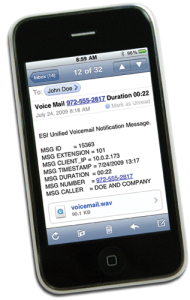The Virtual Answer feature allows you to “camp on” a new caller with a personal announcement. You won’t have to put your current call on hold or loose it to your voice mail when notified of a new call waiting.
The Virtual Answer feature allows you to “camp on” a new caller with a personal announcement. You won’t have to put your current call on hold or loose it to your voice mail when notified of a new call waiting.
esi help videos esi Virtual Answer Call Waiting Flash
Virtual Answer Key
You can program a Virtual Answer Key to play a greeting to a caller when your extension is busy and route the caller to a desired destination by pressing this key. Program a programmable function key with either 5 7 5 or 5 7 6. Prompts will instruct you in how to record the greeting and program the caller’s destination. The destination can be either the default call waiting or another station; the system takes the caller there after playing the recorded greeting. With call waiting, the system places the caller on hold as call waiting (“camping on”) for your station; if the caller can’t wait, he/she may (a.) press 1 to reach your voice mail, (b.) enter another extension or (c.) press 0 to reach the Operator. With another station selected, the call is forwarded to the station.
Notes: This works only if call waiting is enabled for your station. Consult your System Administrator if needed. Not available on ESI Cordless Handsets
To record the greeting from an idle phone:
1. Press the chosen programmable function key; then press RECORD.
2. Follow the prompts to record the greeting and program the destination.
Sample greetings for Virtual Answer Keys:
“Hello. This is Harvey. I’m currently on another line, but I’d really like to speak to you. Please hold and I’ll be with you shortly. However, if you don’t wish to wait on hold, press 1 to leave me a voice message. You may also either dial another extension or press 0 to reach the Operator.”
“Hello. This is Bill. I’m currently on another line, but I have been notified of your call. I am sending your call to our Sales Department administrator for more immediate assistance. Please remain on the line as your call is being transferred. Thank you.”
Note: If a caller presses 1 to go to your voice mail, the call will go into that extension’s mailbox, regardless of whatever call-forwarding settings your ESI Installer has made.
Here’s an example: The Installer has set the call-forwarding for extension 101 to go to mailbox 102. The user at extension 101 uses a Virtual Answer Key to answer a call, and the caller presses 1 when prompted to go to voice mail. That caller will go to mailbox 101 — not mailbox 102.
Call Waiting
If you subscribe to Caller ID from your telephone service provider, the Caller ID display will show an outside caller’s name and/or number. In some instances, the service provider can send only a general caller status — such as UNAVAILABLE, PRIVATE, or NO DATA SENT.
On internal station-to-station calls, the Caller ID display will show the extension number as the calling number, and the station name as the caller’s name. On Esi-Link calls, the Caller ID display will show the location number and extension as the calling number, and the remote location’s station name and “short name” as the caller’s name.
Note: Caller ID will not display with call-waiting.
Note: While you are logged on as an agent, calls routed to you as a member of an ACD department will not call-wait to your station. However, calls that have dialed your extension number directly will call-wait.
Flash
FLASH/RDL
The FLASH/RDL key is used for both flash functions and redial functions.
Flash functions
While you’re on a call, pressing FLASH/RDL allows you to perform these flash functions:
- Getting a fresh dial tone without replacing the handset — When connected to an outside line, press FLASH/RDL to automatically disconnect and receive fresh outside dial tone. (See also “RELEASE,” below.)
- Sending a flash hook signal — If operating behind Centrex or a PBX, press FLASH/RDL to transmit a flash hook signal automatically to either the phone company’s central office or the host PBX. Either may use this signal to provide you with additional features.
- Toggling between calls — If you hear a call waiting tone while on a call, press FLASH/RDL to toggle between the two calls.