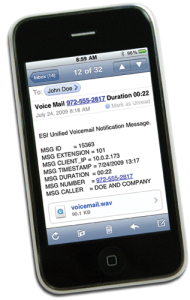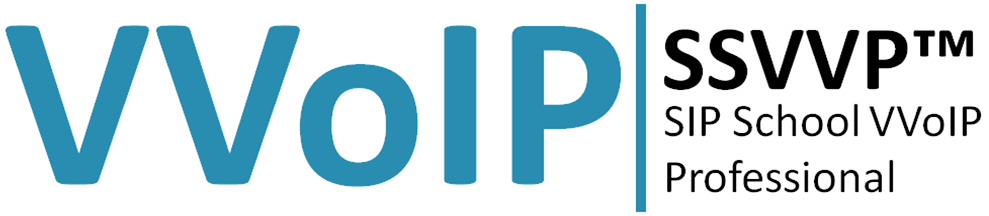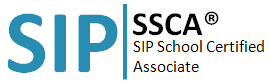Videos.
esi help videos VIP7
VIP7 Installation
Use this link to get the most current installation version of esi VIP7
esi VIP7 Introduction
Up-to-date list of ESI systems1 and phones compatible with VIP 7
Systems
- IP Server 900
- ESI Communications Servers (ESI-1000, ESI-600, ESI-200, ESI-100, ESI-50, ESI-50L)
Phones
- ESI 60 Business Phone
- 48-Key Digital Feature Phone
- 48-Key IP Feature Phone II
- ESI 40 Business Phone
- ESI 30D Business Phone
- Legacy 24-Key Digital Feature Phone
- Legacy 48-Key Remote IP Feature Phone and 48-Key IP Feature Phone
All of ESI’s VIP 7 PC applications work with the advanced capabilities of your ESI system to enhance your day-to-day communication — including the ability to control calls and organize voice mail and contacts.
Each VIP 7 application lets you intelligently do the following from your PC’s screen:
- Manage your telephone calls
- Manage your voice mail
- Organize your contacts
- Log all your inbound and outbound calls
- Quickly program your ESI desktop phone
Each VIP 7 application also provide secure instant messaging.
In addition to “basic” VIP 7, the following additional members of the VIP 7 product family add their own specific capabilities:
- VIP 7 PC Attendant Console — Makes it easier for even the busiest attendant to handle call traffic efficiently.
- VIP 7 ACD1 — Helps you improve the quality of your customer service when used with ESI systems with built-in ACD (automatic call distribution).
- VIP 7 Softphone1 — Lets you use your PC to connect to your IP Server 900 or ESI Communications Server from nearly any location with a broadband connection.
-
Regardless of your selected configuration, VIP 7 is easy to implement. It connects to your existing local area network (LAN) and is non-invasive. There’s no need to upgrade the LAN or install Microsoft® Exchange® — thus avoiding a costly and impractical solution for the small to mid-size business.
Features
Overview
- Visually Integrated Phone — Integrates with most current ESI desktop phones (digital or IP2).
- Uses familiar Windows® interface — Reduces or eliminates need for training.
Call-handling
- Main window — Provides provides ESI desktop phone functions on-screen. And the Quick Contact™ list makes it easy to dial those whom you call most often (see “Contact management”). Color-coded icons show you stations’ status, the same way your ESI desktop phone’s tri-color feature keys do. Icons give you quick access to editing contact information and either e-mailing your contacts or — if there are other users in-house of VIP 7 applications — sending instant messages to them. A “sliding” volume control bar lets you set the loudness of your handset or speakerphone, depending on which you’re using at the time.
- Customizable ribbons — These put each of your most frequently used functions just a click away.
- Simplifies setup of conference calls — Build the list of participants on-screen in advance, saving time for all; then just click to start the conference call. On-screen Caller ID4 display makes it clear who’s connected and when.
- Provides TAPI support for outbound dialing and “screen pops.”
- Esi-Keys — The Esi-Keys feature lets you set up single-click access to stations, mailboxes, departments, and speed-dial numbers. This field of up to 144 on-screen buttons displays each station icon in the same color-coding as a similarly programmed key would have on an ESI phone, allowing easy, at-a-glance recognition of the station’s status. (Off-premises indication and Personal Call Routing require optional ESI Presence Management.
Unified messaging Manages voice mail — View voice messages, live call recordings, and personal memos; prioritize each message by importance; and select voice mail messages for playback. Synchronizes automatically with ESI phone system’s voice mail — Regardless of whether you use the phone keys or the VIP 7 interface to handle a voice message, the VIP 7 voice mail display provides a continually updated indication of new, old, and deleted messages.
- Shows Caller ID4 data for each message — Just as ESI phones typically show Caller ID information, VIP 7 displays that information on the PC screen.
- Recycle Bin — Keeps 105 of your most recently deleted voice messages — any of which you can restore quickly if you deleted it by accident.
- Plays back through phone — Some competing products cause all messages to be played back through the PC audio system. However, VIP 7 uses the audio capabilities in the ESI phone, so the user can still pick up the handset to hear messages privately. This also keeps you from having to use a headset with the PC.
- Saves voice messages as .WAV files, but only when desired — Unlike less intelligent solutions, VIP 7 gives you a choice of whether to save a message as a .WAV file. This spares your network the burden of moving a potentially large .WAV file every time someone in your office gets a message.
- Instant messaging — As an alternative communications method for VIP 7 users, instant messaging allows quick, unobtrusive exchanges between employees and ends the need for intrusive background announcements and “whisper-paging.” There are even built-in, one-click Quick Responses to simplify and speed up communication between users. Moreover, this messaging is safe because it functions on only your ESI system, protecting your organization from the viruses, “spIM,” and other hazards of Internet-based instant messaging.
Call-logging
- Call Log — Tracks all calls coming into and from your station.
- Missed calls — You can sort the Call Log for easier viewing of missed calls.
Contact management
- Imports contacts from Outlook, and GMail.
- Synchronizes with ESI phone system’s speed-dial lists (“Dexes”) — The phone system’s Esi-Dex lists are a valuable source of contact information. Whenever a contact is added to or deleted from the ESI system list, VIP 7 automatically synchronizes with the change.6
- Quick Contact list — This integral part of the VIP 7 screen provides easy access to frequent contacts.
Station programming
- Familiar Windows interface — Simplifies programming of ESI desktop phone station features. Manage external message notification, personal greetings, programmable feature keys, and more.
VIP7 applications with additional capabilities
The VIP7 applications mentioned below have all the features of “basic” VIP 7 as well as special capabilities all their own.
VIP7 PC Attendant Console
- Advanced call handling increases efficiency during periods of heavy incoming call traffic.
- Displays incoming/held calls and their statuses, using color-coded icons.
VIP7 Softphone
- Essentially an ESI IP phone on your PC screen.
- If you’re a “road warrior,“ connects you right back to the ESI system back at the office.
- Audio is provided via PC (USB headset required).
VIP7 ACD
- Comes in two forms for two different types of ACD users — VIP 7 ACD Agent and VIP 7 ACD Supervisor.
- Each displays on-screen agent status.
VIP7 ACD Supervisor also:
- Displays real-time department performance.
- Provides built-in management reports.
Requirements
ESI hardware
- IP Server 900 or ESI Communications Server (ESI-1000, ESI-600, ESI-200, ESI-100, ESI-50, or ESI-50L).
- ESI 60 Business Phone (digital or IP), ESI 40 Business Phone (digital or IP), ESI 48-Key Feature Phone (digital or IP), or ESI 24-Key Digital Feature Phone. (Phone compatibility varies by system.)
- Highly recommended: Caller ID service from telephone provider. [It’s possible to use VIP 7 without CID service, but many of the product’s most compelling features require it.]
Note: VIP7 Softphone2 also requires a USB headset [not included, and not available from ESI].
Computer system
- One of the following operating systems: Microsoft Windows XP, Windows Vista, Windows 7, or the 64-bit version of Windows 8 Professional 7.
- Microsoft Outlook (needed only either to import Outlook contacts or provide TAPI support to Outlook): Outlook 2002, 2003, 2007, or 2010.
- Intel® Pentium® II 400 MHz processor or better [VIP 7 Softphone2 requires 1 GHz or better].
- 128 MB RAM [VIP 7 Softphone2 requires 256 MB]
- Hard drive free space: 1 GB for VIP 7 software (2 GB for VIP 7 ACD Supervisor due to database storage requirements) and 3 MB for temporary setup files.
1. VIP 7 Softphone is compatible with only the IP Server 900 and ESI Communications Servers (except the ESI-50L). VIP 7 ACD is not compatible with the ESI-50L.
2. Not supported by the ESI-50L.
3. VIP 7, VIP 7 PC Attendant Console, VIP 7 ACD, and VIP 7 Softphone.
4. Requires Caller ID service from your telephone service provider.
5. Maximum quantity.
6. Remote Location List for use only with ESI’s Esi-Link multi-site VoIP product.
7. VIP 7 software is compatible with 64-bit versions of Windows 8 Professional, Windows 7, and Windows Vista (but not 64-bit Windows XP).