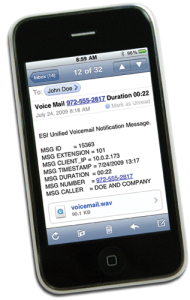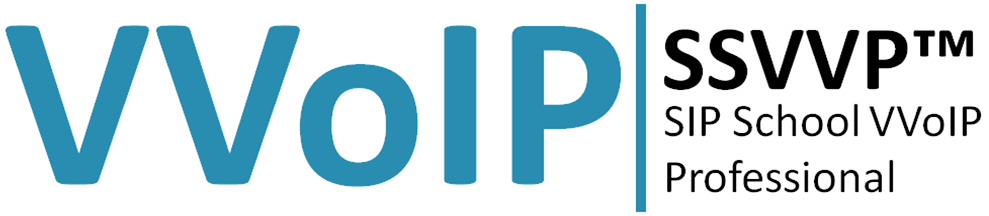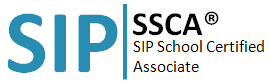Voice Mail
esi help videos Voice Mail
Using Voice Mail
Using your phone
Voice Mail
If you have new messages, your display will show the number of new and old messages in your mailbox. Retrieving messages from your station
1. Press VOICE MAIL.
2. When prompted, enter your password (if required): _____ # The default password is 0 (meaning, no password required).
When using the esi 60D or 60IP the phone’s lower display will update to display the first eight voice mail messages. Each new voice mail message will appear with the word NEW in inverted text. You can use the scroll keys (up and down), below the lower display, to see the next eight voice mail messages (and so on).
To play a message, press the programmable feature key immediately to the left of the message. During playback, the display will show the originator of the message, the duration of the message, whether it’s new or old, and the time/date of the message. (To see only this detailed information without playing back the message, press the programmable feature key immediately to the right of the message.) To hear the next voice mail message in the list, press the programmable feature key to the left of that message. You can press any of the following keys anytime during the message or during the prompt following the message.
Using the Touch Pad
1 Pause — Pauses playback for one minute or until pressed again.
2 Time/date to number — Toggles the upper display between the time/date and the Caller ID number (if available).
3 Reply — To automatically reply to a message from another user (within the system). Begin recording your reply at the tone; press 1 to stop. You will then be returned to the original message for further action.
4 Rewind — Rewinds playback four seconds for each time you press it during message playback. If pressed after the message has finished, returns you to the message’s beginning.
5 Fast forward — Advances playback four seconds each time you press it.
6 Copy — Copies a copy of the message to another user’s mailbox or to a Quick Group. If you wish to add an introduction, press 1 when prompted. The phone system will respond with the mailbox greeting and record tone. When you’ve finished your recording, press 1 to stopDelete — Deletes the message.
9 Save — Saves the message. It will be played as an old message the next time messages are retrieved.
Note: 9 9 saves the message as a new message.
Hang up when finished. (If you hang up while a message is playing back, the message will remain a “new” message.)
Retrieving messages from a remote location:
1. At the main greeting, either press * and enter your mailbox number: * ___________ or have the operator transfer you by pressing VOICE MAIL and then , and entering your mailbox number.
2. When prompted, enter your password (if required): _____ # The default password is 0 (meaning, no password required).
The phone system will announce the number of new and old messages and play the oldest new message. The additional key functions listed below may be used from a remote location:
2 Hear time/date — Pauses the message, plays the time/date of the message and then resumes playback.
5 Access user programming — Lets you change the personal greeting or password. Note: Fast forward is not available from a remote location.
8 Main greeting — Returns you to the main greeting.
0 Operator — Transfers you to the operator.
# Leave a message In another mailbox — When prompted, enter the user’s mailbox number.
* To disconnect — Use before hanging up (if pressed during playback of a message, the message will be saved).
Mailbox personal greetings
You can record up to three personal greetings (PROG/HELP 1), and then change between them as desired. Example:
“Hi, this is Bill. I’m away from my desk or on the phone. You may reach the operator by dialing 0 now; or leave me a detailed message and I’ll respond to it promptly.”