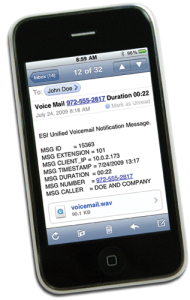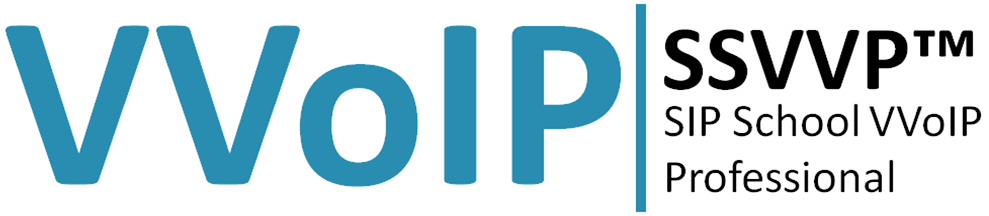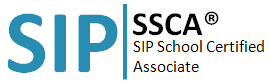Transferring calls
esi help videos Transferring Calls
Transferring Calls
Using your phone
Tranferring a call
Transferring a call to another station
While connected to an outside caller, press the unlit station key for the person to receive the call (or press TRANSFER and dial the extension number). To perform an unsupervised transfer, hang up immediately. For a supervised transfer, wait until the called person answers, announce the call, then hang up. If, during a supervised transfer, the transferred-to person doesn’t answer, press the station key again or press FLASH/RDL to return to the original caller; or hang up to release the call to the station’s mailbox.
If you call or transfer a call to a station in use (the station key is solid red), the called person can handle your call as outlined in the call waiting feature (see next column) — or decide not to take your call, in which case it will forward to his/her mailbox.
Transferring outside calls
While connected to an outside call, FLASH and dial the extension number. Hang up immediately to perform a blind transfer; or, to perform a supervised transfer, wait until the called person answers, announce the caller, and then hang up. If the transferred-to person does not answer, FLASH to be reconnected to the original caller.
Transferring a call directly to mailbox
To transfer an outside call to another user’s mailbox, press VOICE MAIL and the appropriate station key (or press VOICE MAIL and then TRANSFER, and then dial the extension number). Even though you both will hear the personal greeting, you can hang up at any time to release the call to the mailbox.
Note: Regardless of when you hang up, the caller will hear the entire personal greeting. To insure the privacy of the message, you will automatically be disconnected at the record tone.
Transferring a call to the main menu
To transfer an outside call to the main menu, press VOICE MAIL and hang up.